Version v0.6 of the documentation is no longer actively maintained. The site that you are currently viewing is an archived snapshot. For up-to-date documentation, see the latest version.
Istio Integration (for TF Serving)
Istio provides a lot of functionality that we want to have, such as metrics, auth and quota, rollout and A/B testing.
Install Istio
We assume Kubeflow is already deployed in the kubeflow namespace.
kubectl apply -f https://raw.githubusercontent.com/kubeflow/kubeflow/master/dependencies/istio/install/crds.yaml
kubectl apply -f https://raw.githubusercontent.com/kubeflow/kubeflow/master/dependencies/istio/install/istio-noauth.yaml
kubectl apply -f https://raw.githubusercontent.com/kubeflow/kubeflow/master/dependencies/istio/kf-istio-resources.yaml
kubectl label namespace kubeflow istio-injection=enabled
The first command installs Istio’s CRDs.
The second command installs Istio’s core components (without mTLS), with some customization:
1. sidecar injection configmap policy is changed from enabled to disabled
- istio-ingressgateway is of type
NodePortinstead ofLoadBalancer
The third command deploys some resources for Kubeflow.
The fourth command label the kubeflow namespace for sidecar injector.
See this table for sidecar injection behavior. We want to have configmap disabled, and namespace enabled, so that injection happens if and only if the pod has annotation.
Kubeflow TF Serving with Istio
This section has not yet been converted to kustomize, please refer to kubeflow/manifests/issues/18.
After installing Istio, we can deploy the TF Serving component as in TensorFlow Serving with additional params:
ks param set ${MODEL_COMPONENT} injectIstio true
This will inject an istio sidecar in the TF serving deployment.
Routing with Istio vs Ambassador
With the ambassador annotation, a TF serving deployment can be accessed at HOST/tfserving/models/MODEL_NAME.
However, in order to use Istio’s Gateway to do traffic split, we should use the path provided by
Istio routing: HOST/istio/tfserving/models/MODEL_NAME
Metrics
The istio sidecar reports data to Mixer. Execute the command:
kubectl -n istio-system port-forward $(kubectl -n istio-system get pod -l app=grafana -o jsonpath='{.items[0].metadata.name}') 3000:3000
Visit http://localhost:3000/dashboard/db/istio-mesh-dashboard in your web browser.
Send some requests to the TF serving service, then there should be some data (QPS, success rate, latency)
like this:
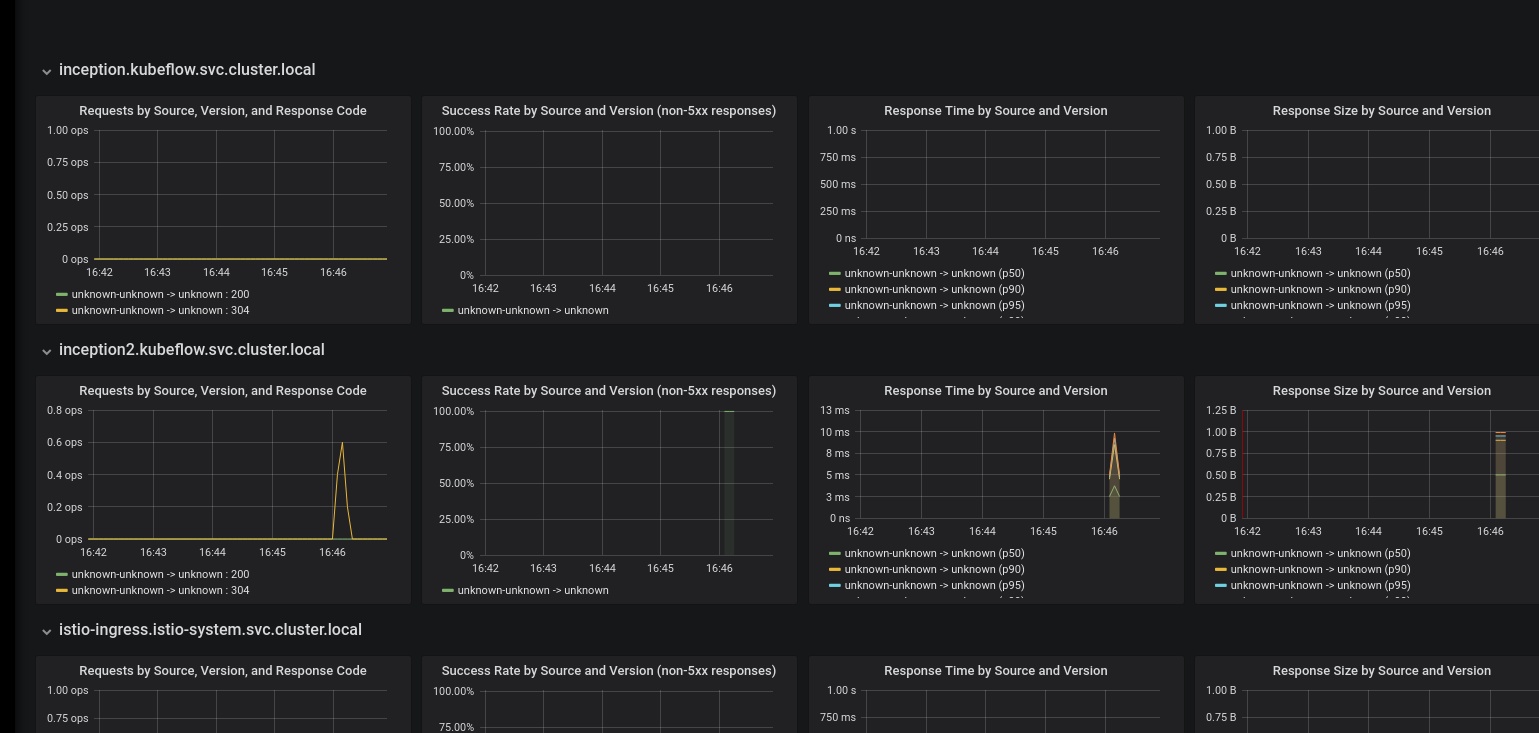
Define and view metrics
See istio doc.
Expose Grafana dashboard behind ingress/IAP
Grafana needs to be configured
to work properly behind a reverse proxy. We can override the default config using
environment variable.
So do kubectl edit deploy -n istio-system grafana, and add env vars
- name: GF_SERVER_DOMAIN
value: YOUR_HOST
- name: GF_SERVER_ROOT_URL
value: '%(protocol)s://%(domain)s:/grafana'
Rolling out new model
A typical scenario is that we first deploy a model A. Then we develop another model B, and we want to deploy it and gradually move traffic from A to B. This can be achieved using Istio’s traffic routing.
Deploy the first model as described for TensorFlow Serving. Then you will have the service (Model) and the deployment (Version).
Deploy another version of the model, v2. This time, no need to deploy the service part.
MODEL_COMPONENT2=mnist-v2 KF_ENV=default ks generate tf-serving-deployment-gcp ${MODEL_COMPONENT2} ks param set ${MODEL_COMPONENT2} modelName mnist // modelName should be the SAME as the previous one ks param set ${MODEL_COMPONENT2} versionName v2 // v2 !! ks param set ${MODEL_COMPONENT2} modelBasePath gs://kubeflow-examples-data/mnist ks param set ${MODEL_COMPONENT2} gcpCredentialSecretName user-gcp-sa ks param set ${MODEL_COMPONENT2} injectIstio true // This is required ks apply ${KF_ENV} -c ${MODEL_COMPONENT2}The
KF_ENVenvironment variable represents a conceptual deployment environment such as development, test, staging, or production, as defined by ksonnet. For this example, we use thedefaultenvironment. You can read more about Kubeflow’s use of ksonnet in the Kubeflow ksonnet component guide.Update the traffic weight
ks param set mnist-service trafficRule v1:90:v2:10 // This routes 90% to v1, and 10% to v2
ks apply ${KF_ENV} -c mnist-service
Feedback
Was this page helpful?
Glad to hear it! Please tell us how we can improve.
Sorry to hear that. Please tell us how we can improve.